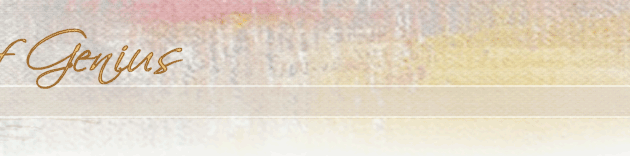|
Lines in Digital Pictures of Paintings on Canvas?
I sent this email to Canon regarding a problem I'm having with my Canon G2:
In photographing paintings on canvas, the primary use for my Canon G2, the photos have diagonal light and dark stripes in areas which are reflecting more light than others. Sometimes this involves the whole picture, especially when I shoot out of doors. Shooting in dim light is the only way to avoid this phenomenon. Suggestions, please.
This is what I got back from them:
Dear Ms. Ficcaglia,
Thank you for your reply.
If the PowerShot G2 is able to properly take all other types of pictures with good quality, this is not an issue with the camera. The camera is working fine. You'll want to play around with the settings and lighting to see if you can find an output you accept. We are unable to tell you how to take pictures of an oil painting. I'm sorry.
Thank you for choosing Canon.
Sincerely,
Angela
Product Support Representative
Since I don't have any problem shooting paintings with my 35 mm Nikons I was not very impressed with Canon's product support. Does anyone have any ideas about how to resolve this? Here's a sample of the problem:
|