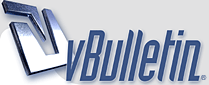
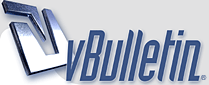 |
Lines in Digital Pictures of Paintings on Canvas?
1 Attachment(s)
I sent this email to Canon regarding a problem I'm having with my Canon G2:
In photographing paintings on canvas, the primary use for my Canon G2, the photos have diagonal light and dark stripes in areas which are reflecting more light than others. Sometimes this involves the whole picture, especially when I shoot out of doors. Shooting in dim light is the only way to avoid this phenomenon. Suggestions, please. This is what I got back from them: Dear Ms. Ficcaglia, Thank you for your reply. If the PowerShot G2 is able to properly take all other types of pictures with good quality, this is not an issue with the camera. The camera is working fine. You'll want to play around with the settings and lighting to see if you can find an output you accept. We are unable to tell you how to take pictures of an oil painting. I'm sorry. Thank you for choosing Canon. Sincerely, Angela Product Support Representative Since I don't have any problem shooting paintings with my 35 mm Nikons I was not very impressed with Canon's product support. Does anyone have any ideas about how to resolve this? Here's a sample of the problem: |
Leslie,
I find that I see these lines, or waves, when I view photos of a high resolution. But, when I zoom in, the lines disappear. Try bringing the photo into your photo software and zoom in on a particular suspect area. If the lines go away I think your photo would print fine. If not, it may be a different type of problem. |
Mike, maybe the high resolution setting is part of the problem; I don't think I was getting this effect as much on automatic or default, although the sample I posted was with the default settings. But whatever I do with these images in Photoshop Elements, the lines are still there. And since I want them for web posting they're not acceptable.
|
Hi Leslie,
Does this happen when you view the photo or on the monitor or when you print it out, or both? In my own case, when I print from Photoshop I get wavy lines; I try to print photos of my work from a program called EZ Photo in my computer. |
Leslie,
Can you identify this pattern as coming from real life? What I mean is, could there be a pattern that was created from either a sanding or an application of gesso or something like that? It may be that the camera is capturing, and accentuating, something that is really there. |
It is getting the texture of the canvas in the basic lights and darks.
If you are printing them for demo, how do they look? If it is for posting, immediately resize them to the 72 ppi protocol for web. There is just too much information in the photo and it is worsened by sharpening, that increases all the contrasts and the texture of the canvas IS a contrast. If you are still having trouble when you resize it, try adjusting the contrast DOWN in the camera.... that canon has a good news/ bad news aspect in that it shows RAW data. It can be easily pulled apart and adjusted for very sophistocated work, but for simple reproduction, you might try outsmarting it by using one notch down in tiff or jpg settings. It will soften those pesky edges. If you are experimenting with simple lighting, try bouncing from below if you are lighting from above. I take a white sheet or even a window reflector thing from my car to get the softest light from all sides illuminating. Good news is that you can show ALL your stroke textures very well! I will post again if I think of something. I just gave up. I only use digital for my brochures and publishing to web and these little tricks are fine. For GOOD reproductions they want transparencies anyway. dj* |
I've had that peculiarity with My Nikon as well. Although I never really figured out the culprit, It seemed to occur only when I was shooting in my studio with natural daylight, but my sliding glass door has a screen.
I don't get the waves when I shoot in natural daylight elsewhere in my house, as long as the windows aren't screened. |
It sounds like I'm not the only one experiencing this, which makes me feel better.
The lines don't show up on the camera when I review the photos, probably because that image is so small, and I haven't tried printing them to see how they'd look since my main point in capturing the painting is to put it up on the web, and I don't have a printer which produces anything like archival photos. Sometimes the lines soften a bit once I save the picture for the web in Photoshop Elements, but they're still there. When I load them onto my computer after shooting them, they open in iPhoto (I'm on a Mac) and the lines are especially prominent there. I tried shooting out of doors, turning the canvas 45 degrees away from direct sunlight, which is how I often get the best photos with my Nikon 75 standard camera, and the result almost had a moir |
Hi Leslie!
I've had this problem too... but for me it seems related to how close in I take the picture... or how much it's being compressed in Paint Shop Pro to view it. Only some of my paintings have had this problem with photography patterns and I found that by experimenting with the camera at different distances away, or very slightly different 'zooms' I could avoid the problem with the original photo. I've also run into a pattern like this appearing when re-sizing an image down.... and sometimes just slightly changing the size (a little larger or smaller) seemed to help. Another thought: I haven't seen this kind of pattern at all since I've started using the Pintura 'portrait smooth' extra fine weave canvas which has a very smooth texture.... but I remember it from some of the shots of took of small paintings on much coarser "portrait" grade canvas from another company. So perhaps Mike's thought that the camera is accentuating a pattern that's really there has merit? |
Terri, I think you're right about the canvas texture making a difference. From the research of some other artists I've learned that this is called a moir
|
Moire Pattern
Terri
I used to work in a printing company. When I had trouble with a moire pattern, sometimes it resolved if I changed how the art was angled. For example, a photo with a moire pattern at 90 degrees might look better at 45 degrees. In printing, it had to do with a screen being laid over a photo with an existing screen (the screen is the thing that is put over a picture to break it into dots). Possible what is happening with your art is that the "screen" pattern of the canvas is interacting negatively with the digital camera pattern. You might try putting your art at different angles on the wall, and shooting samples to see if that resolves the problem. Or angle your camera lens, keeping your art stationary. Also, as was mentioned, try different resolutions/DPI. |
Julie, thanks for the suggestion. I have tried shooting at different angles to the light and it does seem to help a little. A friend who also has a G2 suggested that I change my settings and take those pictures at Superfine resolution and RAW format and see whether that helped. I also think using smoother canvas would make a difference. I like the medium canvas texture but may try using a portrait grade more frequently.
|
Since I have still been experiencing problems with the moir
|
| All times are GMT -4. The time now is 05:05 PM. |
Powered by vBulletin® Version 3.8.6
Copyright ©2000 - 2025, Jelsoft Enterprises Ltd.