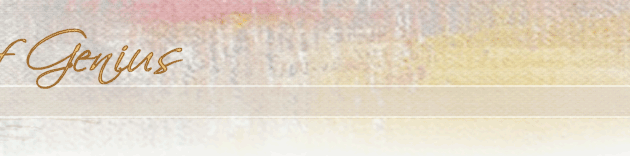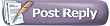 |
 02-27-2005, 04:13 AM
02-27-2005, 04:13 AM
|
#1
|
|
Juried Member
Joined: Mar 2004
Location: 8543-dk Hornslet, Denmark
Posts: 1,642
|
Garth,
thank you for taking your time to explain this process. One less dumb question to ask for me 
Allan
|
|
|

|
 02-27-2005, 08:29 AM
02-27-2005, 08:29 AM
|
#2
|
|
Juried Member
Joined: Sep 2003
Location: Gainesville, GA
Posts: 1,298
|
Thanks so much!
Hi Garth -
As I said in the other posting, it may not take long to do, but it took you a long time to give the written instructions. Thank you for your willingness to do this for us!
|
|
|

|
 02-27-2005, 11:01 AM
02-27-2005, 11:01 AM
|
#3
|
|
Juried Member
Joined: May 2004
Location: Phoenix, Arizona
Posts: 281
|
Photoshop Elements 2.0
THANK YOU, Garth, for that step-by-step lesson. My one remaining question is about Photoshop. I bought Photoshop Elements 2.0 for my Mac. Will all those steps work on this less expensive program?
Carol Norton
|
|
|

|
 02-27-2005, 11:50 AM
02-27-2005, 11:50 AM
|
#4
|
|
SOG Member
FT Professional
'09 Honors, Finalist, PSOA
'07 Cert of Excel PSOA
'06 Cert of Excel PSOA
'06 Semifinalist, Smithsonian OBPC
'05 Finalist, PSOA
Joined: Mar 2004
Location: Philadelphia, PA
Posts: 1,445
|
Quote:
|
Originally Posted by Carol Norton
THANK YOU, Garth, for that step-by-step lesson. My one remaining question is about Photoshop. I bought Photoshop Elements 2.0 for my Mac. Will all those steps work on this less expensive program?
Carol Norton
|
Carol.
I have no experience or idea about Photoshop Elements 2.0. My wife has it on her Mac, and when I looked at it I did not understand it's navigational setup at ALL! I'm only fluent in Photoshop CS, it seems!
Someone else will have to transpose instructions, if possible, for PS Elements, because I don't really have access to it, to learn it.
I believe some of the navigational paths I describe would be significantly altered. There may be some built in limitations, reserved for the more robust and professional PS CS. I just don't know.
Good luck, let us know what you can discover regarding this.
Garth
|
|
|

|
 02-27-2005, 10:10 PM
02-27-2005, 10:10 PM
|
#5
|
|
Associate Member
Joined: May 2002
Location: Greenville, NC
Posts: 176
|
Garth,
I want to thank you also for giving your time to do this - I needed it - just ask Beth!! You are such an inspiration around here too - and here's a chance for me to thank you for sharing all your beautiful work with us too.
Denise
|
|
|

|
 02-28-2005, 11:22 PM
02-28-2005, 11:22 PM
|
#6
|
|
SOG Member
Featured in Int'l Artist
Joined: Sep 2002
Location: Cincinnati, OH
Posts: 1,416
|
Whew Garth, that was a mouth full, very nice of you to walk through all these steps.
I kind of skimmed since I am aware of this, but I wanted to point out just a few things that maybe you can tell me are correct or not.
If your image of your canvas is just a bit eschewed it will distort and give your outline check a bit of an "off" reading, so you need to take care in photographing your painting.
Also does it work the same if you don't use the calculator but just paste the image into an exisiting file (like your reference) which makes a new layer then sizing them the way you talk about with the opacity at 50 so you can see if it's the same?
Julie Photoshop Elements 2.0 does do all of this, it's really pretty close to full Photoshop CS, except when it comes to any pre press type features, or things most of us wouldn't even think about.
|
|
|

|
 03-01-2005, 12:03 AM
03-01-2005, 12:03 AM
|
#7
|
|
SOG Member
FT Professional
'09 Honors, Finalist, PSOA
'07 Cert of Excel PSOA
'06 Cert of Excel PSOA
'06 Semifinalist, Smithsonian OBPC
'05 Finalist, PSOA
Joined: Mar 2004
Location: Philadelphia, PA
Posts: 1,445
|
Hi Beth,
Good post questions!
You are correct to point out that one needs to take care to not have skewed or keystoned images, or the test drawing in the overlay will give false results. That is a whole another chapter to explain how to correct skew, aspect ratio, or keystone/perspective distortions. One of us should take the time to do that though. This is not rocket science either. As I just pointed out in another current thread about photographing paintings, I routinely take skewed pictures of my paintings (to avoid head-on glare), and then I remove the distortions in Photoshop (EDIT/TRANSFORM/DISTORT).
Beth if you can find a shortcut that does not use the calculator step, by all means share it with us! I know that one can change the scale of the overlay layer in EDIT/TRANSFORM/SCALE, but I have not seen how it is possible to constrain proportions in the process. If there is a way, then show me.
Thanks for resolving the question about PS Elements 2.0.
Garth
|
|
|

|
|
Currently Active Users Viewing this Topic: 1 (0 members and 1 guests)
|
|
|
| Topic Tools |
Search this Topic |
|
|
|
| Display Modes |
 Hybrid Mode Hybrid Mode
|
 Posting Rules
Posting Rules
|
You may not post new threads
You may not post replies
You may not post attachments
You may not edit your posts
HTML code is Off
|
|
|
|
|
|
All times are GMT -4. The time now is 03:07 PM.
|