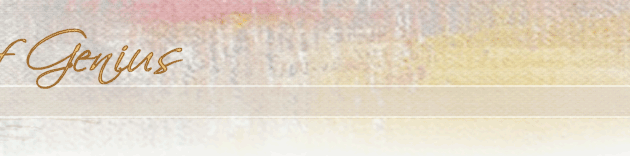02-10-2005, 01:55 PM
02-10-2005, 01:55 PM
|
#1
|
|
SOG & FORUM OWNER
Joined: Jun 2001
Location: Tampa Bay, FL
Posts: 2,129
|
For my particular file, it is now 364 x 600 pixels and 76.9 kb and is within the Forum guidelines (400 max width x 600 max height and max 100kb). Here's the overall image, but I have not yet done any adjustments on it. On my monitor, I see this as being a bit dark and too red.
|
|
|
|
 02-10-2005, 01:57 PM
02-10-2005, 01:57 PM
|
#2
|
|
SOG & FORUM OWNER
Joined: Jun 2001
Location: Tampa Bay, FL
Posts: 2,129
|
Here I tried Image | Adjustments | Autocolor. My take is the skin tones look better, but there's too much contrast. So, I'm going to Edit | Undo Autocolor.
|
|
|
|
 02-10-2005, 01:58 PM
02-10-2005, 01:58 PM
|
#3
|
|
SOG & FORUM OWNER
Joined: Jun 2001
Location: Tampa Bay, FL
Posts: 2,129
|
Since I wasn't satisfied with my results with Autocolor, I'll try a different approach: Image | Adjustments | Color Balance. With the slider bar, I take out some magenta (adding green) and take out some blue (adding yellow). Here is how my image looks now.
|
|
|
|
 02-10-2005, 01:59 PM
02-10-2005, 01:59 PM
|
#4
|
|
SOG & FORUM OWNER
Joined: Jun 2001
Location: Tampa Bay, FL
Posts: 2,129
|
Now I'm going to adjust the brightness contrast: Image | Adjustments | Brightness/Contrast
|
|
|
|
 02-10-2005, 02:01 PM
02-10-2005, 02:01 PM
|
#5
|
|
SOG & FORUM OWNER
Joined: Jun 2001
Location: Tampa Bay, FL
Posts: 2,129
|
Now I sharpen my image: Filter | Sharpen | Sharpen
Not bad, but perhaps a bit oversharpened.
|
|
|
|
 02-10-2005, 02:02 PM
02-10-2005, 02:02 PM
|
#6
|
|
SOG & FORUM OWNER
Joined: Jun 2001
Location: Tampa Bay, FL
Posts: 2,129
|
Now I click Edit | Undo Sharpen Edges because I want to try Filter | Sharpen | Sharpen Edges. I think this is better.
|
|
|
|
 02-10-2005, 02:04 PM
02-10-2005, 02:04 PM
|
#7
|
|
SOG & FORUM OWNER
Joined: Jun 2001
Location: Tampa Bay, FL
Posts: 2,129
|
Next step is Edit | Undo Sharpen Edges because I want to try Filter | Sharpen | Unsharp Mask. After playing with it some, here is the result. I think the last one and this one are the best. The differences are very subtle and to see them, you might need to save these images and view them side by side.
|
|
|
|
|
Currently Active Users Viewing this Topic: 1 (0 members and 1 guests)
|
|
|
| Topic Tools |
Search this Topic |
|
|
|
| Display Modes |
 Hybrid Mode Hybrid Mode
|
 Posting Rules
Posting Rules
|
You may not post new threads
You may not post replies
You may not post attachments
You may not edit your posts
HTML code is Off
|
|
|
|
|
|
All times are GMT -4. The time now is 08:28 AM.
|