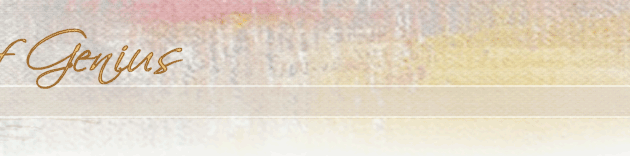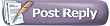 |
 01-30-2003, 06:02 PM
01-30-2003, 06:02 PM
|
#1
|
|
SOG Member
Featured in Int'l Artist
Joined: Sep 2002
Location: Cincinnati, OH
Posts: 1,416
|
PhotoShop curves
This may be old news to a number of you but it is a new tool I picked up this week.
I have been working on a book targeted to children 8-10 years old that contains a number of pencil illustrations. The thought of scanning then cleaning up the ambient area of the white backgrounds was not something I was looking foreward too. I called my computer specialist for a tip and he was a life-saver.
For years I have used the "curve" feature in PhotoShop, found in the Image/Adjust menu, to lighten and darken my work. When I would try to lighten or whiten backgrounds I would just pull the line from the center point and watched what materialized from the preview. Craig taught me that I could set a 3-value range to pull from.
The examples I will share are: the actual "Curves window", one of the pencil sketches in which I have deleted a box in the background to show the white area, and the same pencil sketch corrected with the curve box marked at the 50, 25 and 9 value points. It also shows the curve line indicating the output. All of the things that I have changed will take place in red.
|
|
|

|
 01-30-2003, 06:06 PM
01-30-2003, 06:06 PM
|
#2
|
|
SOG Member
Featured in Int'l Artist
Joined: Sep 2002
Location: Cincinnati, OH
Posts: 1,416
|
This is the illustration. If you look at the red arrow, you will see a white box. The drawing was done on white paper and is not supposed to have a background, but unless a clipping path is created, all white paper will carry a value into a "page" creator such as Quark or Dreamweaver.
|
|
|

|
 01-30-2003, 06:13 PM
01-30-2003, 06:13 PM
|
#3
|
|
SOG Member
Featured in Int'l Artist
Joined: Sep 2002
Location: Cincinnati, OH
Posts: 1,416
|
Instead of taking all the time to outline and create a clipping path, or using the eraser you can very effectively use the "curves" to remove most of the background. If you still have a few areas, or ones that were darker than your value 9, you can use the eraser or selection/delete for those areas. A word of caution: you must watch your drawing closely to make sure you do not posterize the image by removing too much of the in-between values. When I did this one, I kept the resolution at 300 and reduced it to 72 when I was done with the adjustment.
|
|
|

|
|
Currently Active Users Viewing this Topic: 1 (0 members and 1 guests)
|
|
|
 Posting Rules
Posting Rules
|
You may not post new threads
You may not post replies
You may not post attachments
You may not edit your posts
HTML code is Off
|
|
|
|
|
|
All times are GMT -4. The time now is 04:37 AM.
|