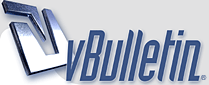
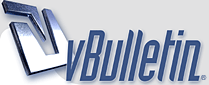 |
Distorted images
I have noticed several times that when I load an image onto the computer, sometimes the image seems a bit stretched. A perfect example is in my post in critiques of Kreusi. I was taken aback to see how "wide" her face looked in my painting, vs. how "narrow" her face looked in the photo. At first, I was obviously inclined to think I was way off mark in my painting. So, I went back to the painting with that photo, and all of the others I worked from, and that is not the way it seems in life. So I tried something else. I loaded the pictures into HP Photosmart and duplicated the same image side by side and printed. Sure enough one image looks narrow, the other wide. So I tried it with the image of the painting, same thing happened.
Loading images in by themselves, the changes seem so subtle that you don't notice, but duplicated side by side it is very obvious. Is it the program I am using? I'm puzzled by this. |
How are you loading the images into the computer? It could be your scanner if you are scanning from hard copy; it could be your image display/editing software; it could be your digital camera's software. It could also be your lens setting if you're photographing a painting with a wide-angle setting. Can you tell me more about what you're actually doing?
|
Michelle
Usually, I take a picture of the art with my digital camera (a Sony Mavica), put the floppy in, and go to Paint Shop Pro to crop/size, then load. Occasionally I will use the Corel photo program. Does that help?
Should I be getting as far away as possible from the artwork and zoom in on it? I try to do that. Thanks, Mary |
I am having probs too
Mary and Michelle,
I seem to be having some of the same problems trying to get a good digital picture of my paintings -so I can post them here. I also am using a Mavica - and the image is so flattened out I think. I, of course, go back and look at the painting even more critically! I have not been using the zoom and I'm pretty sure I am getting too close. Thank you for mentioning that in your questions above. I think that may be causing some distortion. The image display/editing software I am using is probably too simple also -- Printshop Photo Pro. Thanks Michelle and anyone else for advice. I want to post my paintings in progress but can't seem to get a good shot. |
Boy, I can't think of what might be making the photos look narrower than the original. Unless you're not shooting from exactly straight on?
In Photoshop, which I use, I can check the proportions of a photo, to be certain. If it's a 24 x 36 canvas, for example, I can set the vertical image size of the photo to 36 and see if the horizontal comes out at 24. (Be sure the "constrain proportions" setting is on.) And, Denise, here's how you can tell if you're shooting from too close with a lens setting that is too wide-angle. The tell-tale sign will be that the straight edges of your canvas look bowed outwards. If that happens, be sure to zoom in a bit with your lens, if you have a camera that will do that. Also, check in your viewfinder that the edges of your canvas look parallel, and not looking like they're going off in perspective. If they're not parallel, it's because you're too high/low in relation to the canvas, or too far over to the side. Move around until the sides look as parallel as you can get them. Hope that helps! |
It sounds like you may be resizing the picture and it's not maintaining the aspect ratio of the picture. If you try to increase the picture size you will get a blurry distorted image at times.
If you're not resizing up but down, I think that the aspect ratio might be off. There is a setting in Paint Shop Pro that allows you to resize an image with or without maintaining the aspect ratio of the image. Go into the Image menu and choose Resize. Make sure that "Maintain aspect ratio of:" is checked and that it is around 1. or 1.3333 to 1. If this is off you can get odd results. Your camera sounds fine. Mavicas are very good digital cameras and often treat the data very well once it's on the disk. I'm pretty sure that it's a setting in your image editing software. Start with the suggestion I gave and tell me if that works. Good luck. |
Mary,
There are two things to be sure of when getting a picture ready for the web. One, when you change the resolution to 72 dpi, make sure you have the auto constrain on BUT, make the image borders i.e. for here 400 pixels x 600 pixels at the same time - do not change your resolution - save, then change your image size, this will cause lots of distortion. Two, never use your zoom on your digital camera. I am not sure about your pixels on the camera you mentioned but if it is under 4 mega pixels, each time you zoom, you are actually losing little bits of information. This is why you should always work from the source photo instead of retouch, or resaving any image that was a jpeg... the old copy of a copy thing applies here. |
Quote:
Actually, you're partially correct about the zoom on digital cameras. Using zoom on a digital camera is fine. It's just like using zoom on a regular camera. There won't be any distortion or anything. Digital zoom however is different. Most digital cameras have a small margin called digital zoom. Basically after you've used optical zoom to it's fullest extent (i.e. 4x), it then has the option of using the digital zoom (i.e. an additional 2x). Digital zoom is the act of zooming in on the image file rather then zooming in on the actual image in front of you. So when you've increased the zoom by 4x you have the option of enlarging that image by an extra 2x. Basically, it would be doing the same as increasing the size of an image in photoshop and then cropping it back to 800 x 600 or whatever you have it set at. |
I am going to try and clearify what I was saying above.
Quote:
For the use of any photograph, artwork any with continuious tones that must be rasterized vs. vector line artwork - jpeg is the best format (on a mac, anyway). You can keep your image looking good at a 72 dpi, and optimize it if you want it to load even faster, Cynthia told me she does not do this, thus the art looks great - but it may take longer to load. When using a gif, which is used for line or spot color work, you can optimize with an anti-alias to make it look better blending with the background it will appear on. Sorry, Mary if I am to techincial here. Now, changing the image. If you open the "image" edit box, it will usually have a size in pixels, then below a size of inches (these types of measure can sometimes be changed). You also have an auto-restraint box (keep checked), which keeps them proportional h vs w. So if you have shot a digital photo using the "fine setting" highest mode - say 2048x1536 your image is going to appear as large as 22" in 72 dpi, if you reduce the image to the size you want it will be fine. If you take the "raw" digital image and reduce it, then decided to size it up again, you can start to lose information. BUT, what I was trying to say above, is {with every image I always save two files - one for high resolution output -300- and one for web -72) if you open the new photo you took at the fine setting and save it to 300 dpi with out changing the inches or pixel size it will be huge, so the same time you type in 300 you type in one of the hight or width sizes with your constraint on, so it works together keeping all information in line. If you have changed your resolution to 72 dpi and left the h/w the same size it will look smaller on your screen, then save it as a jpeg, distortion can take place when you reopen it to save it to the size you need thus they can look "pixelated". I am sorry I am so wordy - this is something I have done for so many years it is hard for me to tell you with out walking you through it, perhaps I can image some of the "how to screens" in photoshop. Maybe think of those wonderful posters they have done making images from a number of diffent photo's, once you start leaving the small photos out the overal image becomes distorted The easiest thing to remember Mary is always save your source file and go back to it for new copies, don't open a file you have already made from it to make your changes. Jeremiah, your right to say I was partially correct, but I think you must also tell people to check their zoom feature on their digital camera's because a lot of the less megapixel brands do not have optical zooms, thus only use the digital which affects the picture. My camera starts the digital at 3x - and some less at 2x - so as a rule of thumb, I think one should move the camera. Since we are talking about reference photos of people and/or copying your work. I don't zoom in for closeups, I move the camera or edit in my image editor. Digital Zoom should be set to OFF on your camera, then you can change it as needed, and it takes the guess work out. Here is a nice little DPI Library link: http://www.scitexvision.com/spw/glossary.asp |
Beth,
What image editing software are you using? I know in Paint Shop Pro, the term "border" is not used, at least not in the same context it seems you're using. |
| All times are GMT -4. The time now is 06:25 AM. |
Powered by vBulletin® Version 3.8.6
Copyright ©2000 - 2025, Jelsoft Enterprises Ltd.