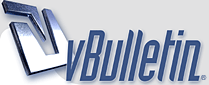
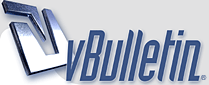 |
Achieving Accurate Color on the Web Across Platforms?
I'm using Photoshop Elements 2 on a Mac running Jaguar and I haven't seen anything in the literature or here which offers guidance about how to get "accurate" color across operating systems on the web. What looks good to me on my Mac, and seems like a true depiction of my work, may look garish on a PC because I understand that colors are stronger and brighter on PC monitors.
As an additional variable, with the first Photoshop Elements I found that if I set the color management for the web, the resulting image looked the same whether I opened it in Elements or in Netscape. If I set it for non-web use Netscape's version looked paler. However, with Elements 2, setting it for the web results in richer colors than when I open it in Safari or IE. I have no idea which results in a more faithful version for PCs, either: web or non-web. How do you all handle this issue? And what settings do you use in terms of CMYK and all the other options? And lastly, would you set these parameters differently if you were scanning for printing? |
I've been involved, professionally and otherwise, in trying to get consistent color fidelity on computer input and output devices for more than twenty years. I worked with IBM and Microsoft, among others, to study this and see what could be done. I've basically given up, as there are far too many variables.
It's just not possible to have an image look the same from where it started on a camera or scanner through the output stages on every (or even most) monitors or printers. One would have to control the ways in which color was defined on all of the following:
|
That's very discouraging, Michele! I have some lovely scans of my work some of which look softer and less contrasty on my machine than do the actual portraits. I'm concerned about displaying images that give a different impression in terms of my palette - I'd hate to have someone contact me for a portrait and then be surprised at my true color range once they saw some originals. Do each of you simply go with what looks right on your computer, or do Mac people go for a paler look to correct for PCs, or do you just do your best and not worry about it? It sounds as though you would go with the latter, Michele.
|
I use a PC but when I did use a Mac I didn't hear anyone talking about monitors showing less vivid color. (Could be the case, but I just never heard anyone mention it.)
I just go with what looks best on my monitor and leave it at that. |
Do you do anything in terms of color setting selection in your software, or compare how the file looks in a browser as well as in your photo manipulation software?
|
I have never changed any of the color settings in Photoshop and the images look the same there as they do on the web.
|
1 Attachment(s)
Leslie, Michele, I am not kidding when I said I spent the day trying to get this to work.
I know there is a color/value card for photography, but I do not own one, so I took a bar from my PMS series that I knew was really easy color breakdowns |
When I put the portrait above in my system, I layered a computer generated bar on top of the one in the actual shot.
Here is the correcting process I tried. |
1 Attachment(s)
Sorry I forgot the image. :oops:
|
Leslie, I saw your question about showing detail on your portraits and thought I might be able to help you.
I am not sure about Photoshop Elements. It might be a knocked down version of Photoshop (?) When you save your first image from your camera to your computer, make it a TIFF (.tif) file and change your resolution to 300 and your size to 8 x10. Most cameras record the file in a huge width x height @ 72 pixels per inch. It is larger so when you resize the resolution it will be an 8 x 10. Once you have your saved TIFF file you can keep that as your master and crop it with the cropping tool to just the face area and save that to the size you want. Be sure to rename it. I always keep a detail and full TIFF file of my portraits for print purposes. You can then change the resolution of these back to 72 and before closing the image size box, change the pixels to the requirements here - 400w x 600h. You should have the proportional box clicked so you just put in the one measurement. Make a new folder and save these as jpegs (.jpg) for attaching with the browse button. I hope I haven't confused you too much. |
Save it for me
Leslie,
I don't know about Elements but in Photoshop you can embed a profile with your image. I have found that the profile: sRGB IEC61966-21 appears consistently across different browers. Color management is very daunting subject and by comparison portrait painting almost appears easy (just kidding!) |
Thanks, Marvin, but I'm not sure how to embed the profile in my image. This is timely because I just tried to achieve a decent scan of my most recent mayor portrait (at http://www.leslieficcaglia.org/suzanne.htm ) The one I used for that image has checking in the shirt from my efforts to achieve versimilitude in the colors. On my new scan, if I adjust it so that it looks good in Photoshop Elements it looks faded in the Save for Web version. If I adjust it so that it looks garish in Photoshop Elements it looks good in the web version but not so good when I view it in Safari or Netscape. (I also notice that the image I have up now looks a lot sharper on IE, sharper on Netscape, and least sharp on Safari.) I gave up and sent the photo to Cynthia to scan. But I'd really like to be able to do this myself.
|
Ahh the wonderful web!
Leslie, I am going to try and keep this simple.
The profile that Marvin suggested is the default |
Dear Elizabeth,
I wanted to thank you for this detailed step by step tutorial. I have been working on my web site and as usual could not remember the optimum settings, when I came across this thread. I have been uploading everything as JPG files, but I tried using the "Save for Web" option and by comparing images, the latter not only looked better, but the file size ended up smaller as well. Now, for the days when I am sick and bedridden, I shall reconfigure all the uploaded images to this never before used option! |
In layman's terms, any photo or painting should never be saved as a .gif file.
I've personally never used the Adobe web preparation options. I downloaded Image Ready once and tried it and didn't like what it did. I read what you said about different browser's displaying color differently. However, I've personally never noticed that. I've compared Netscape 7 & 4.8, Explorer 5 & 6 side by side on the same images and they all look the same on my monitor. |
| All times are GMT -4. The time now is 01:04 PM. |
Powered by vBulletin® Version 3.8.6
Copyright ©2000 - 2025, Jelsoft Enterprises Ltd.