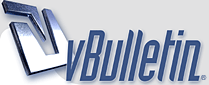
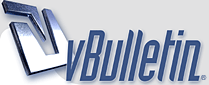 |
Your boy
1 Attachment(s)
I didn't read all of the post before I also adjusted your photo in Photoshop. Now, I see that somebody else has also done it. I hope it helps anyways.
I adjusted it using Levels and Selective Color. I also put two images on top of each other and erased the background out of one, so that I could adjust the colors/values on the background and face seperately. I love this face. His smile is wonderful and the pose is very classical. The shadows fall all at the right places. When you paint it I would be sure to keep adjusting your colors. Don't accept your scrap as the final color study. Bring mixtues of flake white and Cerulean Blue into the hightlights on the nose and bridge between eyes. Bring mixtures of Ivory Black and white into other parts of the face to cool down the temperature. Sap green is a great way to do the same thing. I would also deepen the value of the eye lashes and put some white with Ultramarine blue into the whites of the eyes. Basically, if you can bring cools into the whites of the eyes and highlights on the face than it balances out a warm face. Good luck. . . I would work from this scrap. I think it could be an amazing portrait!! |
Molly, thanks for showing us what modifications are possible in Photoshop, and for explaining what functions you used to do it. I use Photoshop every day but there are so many features I don't know at all. I had no idea an original photo with color that was this far off could ever be brought back to something so natural looking!
|
Hi Molly,
Thank you for your post and welcome to the forum! Thank you for all the time you must have spent with my photo in Photoshop. I don't have Photoshop but to see what you've done with that photo, I'm just about convinced I need to buy it. With suggestions from artists on this forum, I experimented with some of the settings on my camera, mainly the white balance, and came up with some better reference photos. See the link here: http://forum.portraitartist.com/show...=Joan+negative If you look at post #27, Allan Rahbek was kind enough to also use Photoshop to show me a great suggetion of how to crop the photo. I think I got a great expression and a photo with all the shadows in the right places. Thanks again for showing us what Photoshop can do. Joan |
| All times are GMT -4. The time now is 07:01 PM. |
Powered by vBulletin® Version 3.8.6
Copyright ©2000 - 2025, Jelsoft Enterprises Ltd.